Steam has become practically synonymous with PC gaming. Do you play PC games? You probably have Steam. Except for some exclusive titles, chances are that a PC game will be available on Steam because the reality is that Valve’s platform is complete and has everything. Well, no, not everything. It doesn’t have, for instance, a tool to capture the screen and record our games. That was something that gamers left to third-party tools like Nvidia...
…until now.
Game recording is coming to Steam. Valve has recently announced the launch of its own Game Recording tool, although it’s still a beta version. As such, you’ll need to use the Steam Client Beta to access it.
Follow these steps to opt-in to the Steam Client Beta:
Open Steam > Steam > Settings > Interface > Client Beta Participation > Steam Beta Update
As with any beta version, it’s important to note that there may be bugs and little things that don’t work.
Recording games. The game recording feature works in the background and can be configured in several ways. For instance, you can set it to record for a specific duration or stop when the recording reaches a certain file size. Additionally, it allows you to rewind during gameplay to recall what an NPC said or review a particular move made by an Elden Ring boss before it defeated you for the 25th time in an hour. So far, nothing unusual.
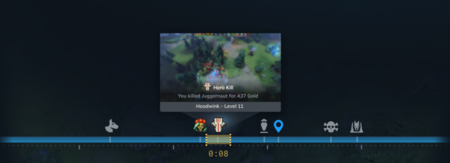 This is what Steam Timeline looks like. | Image: Valve
This is what Steam Timeline looks like. | Image: Valve
A bonus. More interestingly, the Steam recorder comes with some very useful tools that will greatly benefit those who enjoy capturing, editing, and sharing gameplays. One of the most notable tools is the Steam Timeline, which automatically creates event markers during gameplay for important moments, such as a headshot in Counter-Strike or a death in Dota 2.
Additionally, gamers can customize the timeline to differentiate between gameplay and other parts of the game, like menus, loading screens, and waiting rooms. This makes editing gameplay recordings much easier, as you can clearly separate different sections of the game when using Steam Timeline.
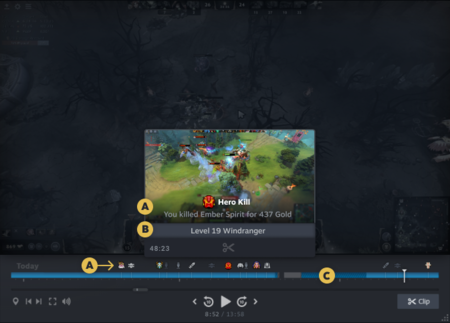 This is what Steam’s game recorder looks like. Image: Valve
This is what Steam’s game recorder looks like. Image: Valve
No restrictions. Even though the game is recorded in an optimized format with all the functions we mentioned before, the platform doesn’t limit you at all. If you want to access and edit the file using Premiere, CapCut, or any other video editing tool, you simply need to export it as an MP4. It doesn’t restrict you to Steam games either, as the recorder will work with all games compatible with Steam’s overlay interface. And yes, before you ask, it’s also compatible with Steam Deck.
Image | Pexels (modified)



