In this post, we’ll explain how to recover deleted files on your Android phone and the scenarios where you can do so. The process isn’t as straightforward as you might think. The ability to recover files often depends on your specific phone model and the apps you’re using.
First, we’ll explain how and when you can recover deleted files from your phone’s memory. Next, we’ll discuss what happens to files that are deleted from specific apps. Finally, we’ll provide one last alternative that might assist you in file recovery.
Recovering Deleted Files on Android
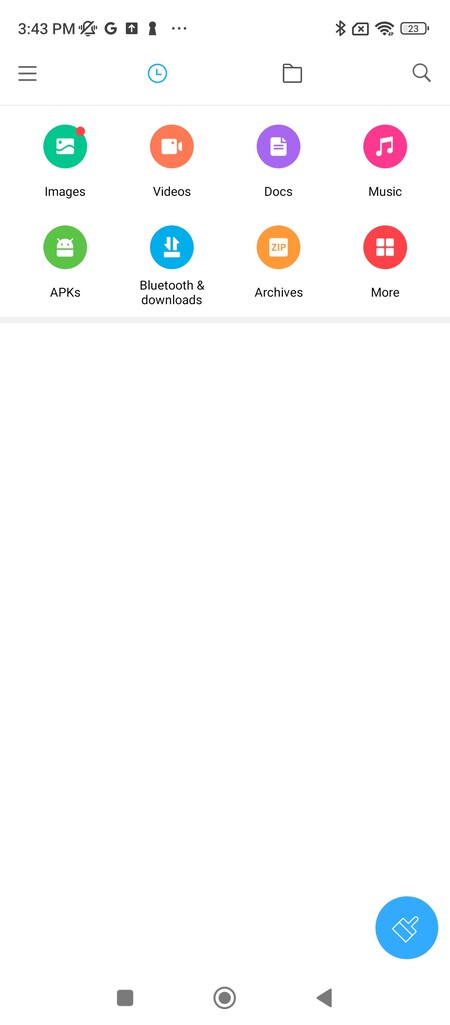
Android is a modular operating system that manufacturers often customize by selecting the apps that come preinstalled. The ability to recover deleted files on your device largely depends on the file explorer you’re using. This app allows you to access, manage, create, and delete folders and files on your device.
If your file explorer includes a trash folder, you’ll be able to recover files you’ve deleted. However, recovery won't be possible if your device doesn’t have this feature. If you have multiple file explorer apps installed, the ability to recover deleted files will depend on the app you used at the time of deletion.
To check if your file explorer has a trash folder, open the app and look for the option. If it’s missing, you won’t be able to recover deleted files. In this case, you might consider installing a file explorer app that includes a trash folder so that you can avoid this issue in the future. Google’s Files app includes its own trash can, but there are many other excellent options available, too.
What Happens to Files Deleted from Apps?
Apps are generally responsible for managing the files you create or manipulate within them. For instance, messaging apps manage the photos you receive or save. If you delete one, the app removes it from your phone’s memory.
As such, the ability to recover deleted files within an app depends on whether that app provides a recovery option. In the case of messaging apps, you typically can’t recover deleted files. However, some other apps may allow for file recovery.
Tools designed to help prevent the loss of notifications or files in messaging apps exist, but they come with certain risks. These tools require access to your notifications and files, meaning you’d be sharing sensitive data with a company you may not fully trust. We advise against relying on them too heavily.
Last Resort: Backup
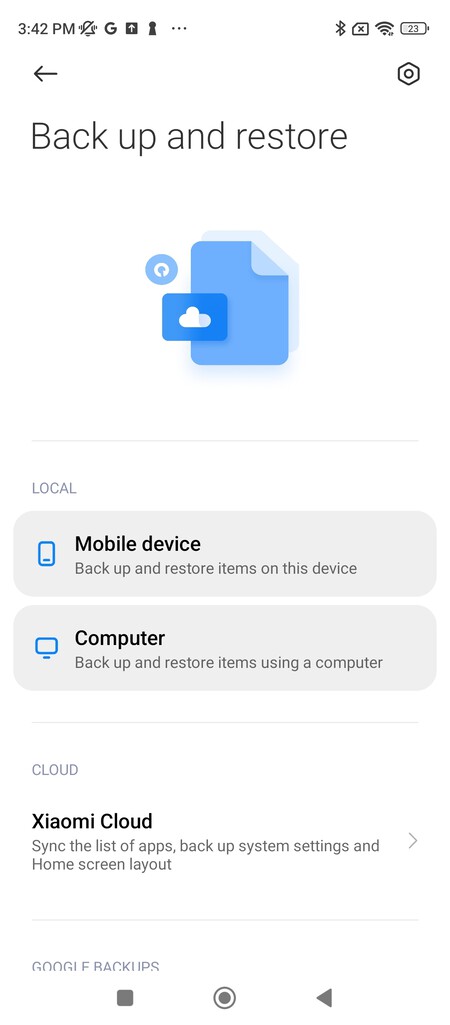
You can set up your Android phone to make regular backups of important files, including photos, videos, messages, and settings. This way, if you lose something significant, you can restore the last backup and recover the items that were saved at that time.
To set up backups, launch the Settings app and go to the System section. Click on the Backup option and select what you want to back up.
Backing up your data is essential when switching devices. If you’re making the switch, check out this guide on transferring text messages to a new phone.
Several third-party apps can also help with backups.
Xataka On’s Tip: Duplication of Important Files
If you don’t want to lose specific files, we recommend making duplicates. In addition to keeping the original file, you can email a copy to yourself for easy access. Alternatively, store one copy in an internal folder on the phone and another on the cloud. We also recommend knowing where your Downloads folder is—you might find files you thought were deleted.
The idea is to minimize the risk of losing important files. If you accidentally delete the folder containing them, you’ll still have access through the email you sent to yourself or from the cloud storage service. While this process may be a bit more tedious, safeguarding crucial files, such as photos or videos, is highly recommended.
Image | Onur Binay
Related | How to Transfer Your Contacts From Android to iPhone
Related | How to Completely Turn the Power Off on an Android and iPhone Phone



