Let’s take a look at the iOS Journal app. In essence, it’s a personal diary app where you can jot down your daily experiences, serving as an alternative to various third-party diary apps that have been in the market for a while.
First, let’s delve into what this app is all about. Then, I’ll explain how it works and its key features. Finally, I’ll provide tips on how to make the most out of it.
What Is Apple’s Journal App?
In 2023, Apple introduced Journal as part of the new features of iOS 17. The app aims to provide a platform for maintaining a personal diary and tracking daily activities.
With Journal, you can create different types of daily entries and retrieve them as needed. What sets this app apart from others is its seamless integration across all Apple devices.
The app lets you input all sorts of data: photos, videos, geotags, text entries, and voice notes. In addition, you can use it for any purpose you want, be it as a personal diary or as a photo album.
What’s more, the Journal app stands out because it uses data from your iPhone to automate processes. In other words, it suggests using, say, photos taken on previous days as inspirations for writing a journal entry and adding notes about your activities.
Additionally, it’s completely free to use and available for iOS, iPadOS, and MacOS, allowing you to use it across your iPhone, iPad, and Mac with synchronized data. In short, you’ll be able to access the data you add using one device on another.
How Does the Journal App Work?
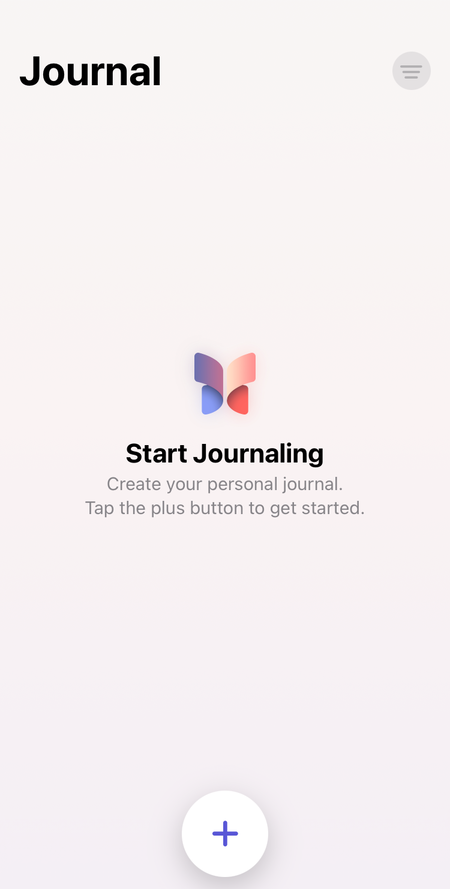
The Journal app lets you jot down your day-to-day experiences and add features like photos or locations. You can write daily entries to help you remember what you’ve been up to, and it even allows you to set reminders so that it prompts you to write each day, helping you get into the habit of writing.
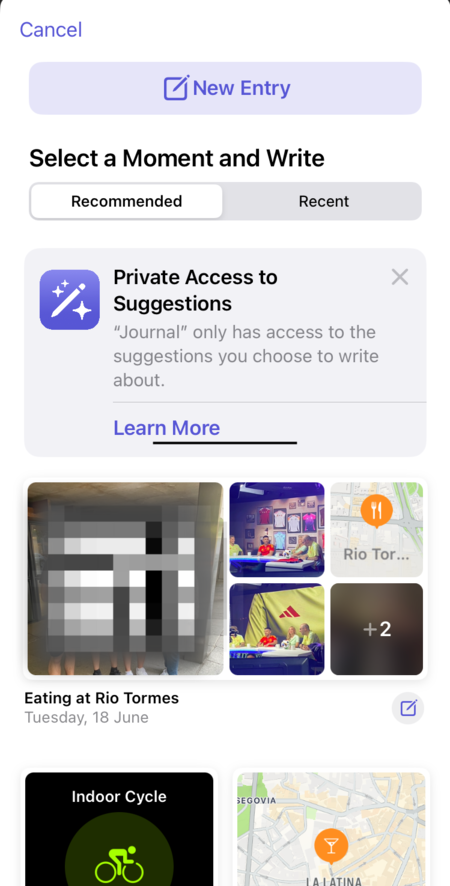
The app is easy to use. On the main screen, there’s a button to add your entry. When you click on it, you’ll go to a screen with an option to create a new entry from scratch at the top, and below that, you’ll find several suggestions for entries based on your activities.
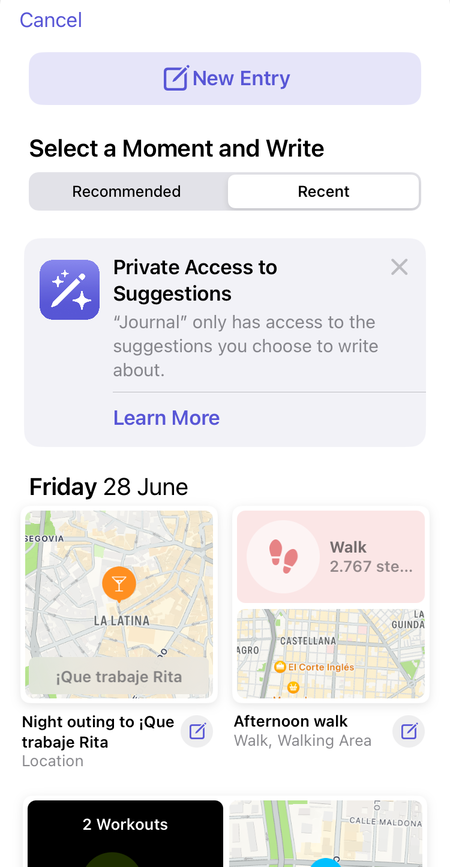
The suggestions include specific days and the activities you’ve done on each of them. For instance, if you went for a walk on the beach, took a photo, and listened to music on a particular day, you can create an entry that includes all these things: the photos, a map of the area, details about the walk, and information about the song you listened to. After that, you can write any entry you want about your day.
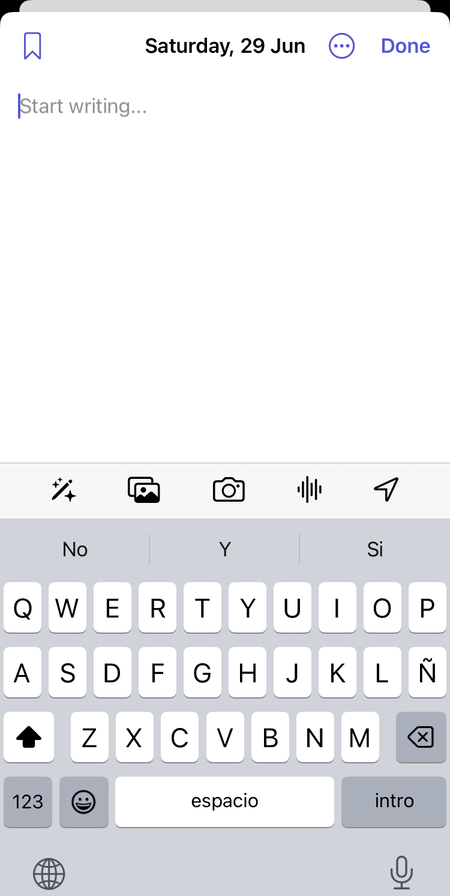
Plus, if you want to create an entry manually, you’ll have the option to include text, add photos or videos, voice notes, and a location. You’ll also have access to suggestions, and you can choose between the current date or a custom one.
Furthermore, you can protect your journal with Face ID or Touch ID, ensuring that only you can access its contents. This is similar to using a padlock to protect physical journals.
How to Make the Most out of the Journal App
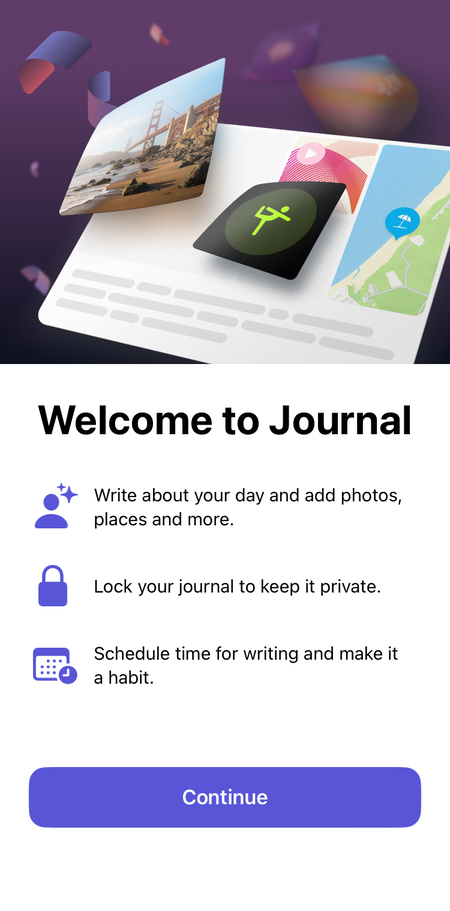
Using a journaling app for the first time can be challenging. If you’re not sure how to start, consider using the suggested prompts to write about experiences recommended by the app. This can help you get comfortable with the type of content you can add and how to organize it.
It’s important to do this because you want to, not because you have to, so don’t push yourself too hard. For instance, sometimes simply writing a few words about your day and expressing your feelings is enough. Don’t feel pressured to write a lot just for the sake of it.
You don’t have to stick to a daily writing schedule, but it’s best to write when you genuinely feel like it, when there’s something worth writing about. In short, if you force yourself to use it too much and start seeing it as an obligation, you’re more likely to give it up.
Reminders can be helpful, especially if you tend to be forgetful. If you know there’s a specific time in the afternoon or evening when you usually have time to write in your journal, you can set reminders to alert you at that time every day.
It’s important to start by developing the habit of using a journal, even though it might be challenging at first. If you’re not used to using this kind of tool, it may take several days or weeks to get into the habit. However, once you do, it’ll bring you peace of mind, and you’ll appreciate being able to look back and remember those moments.
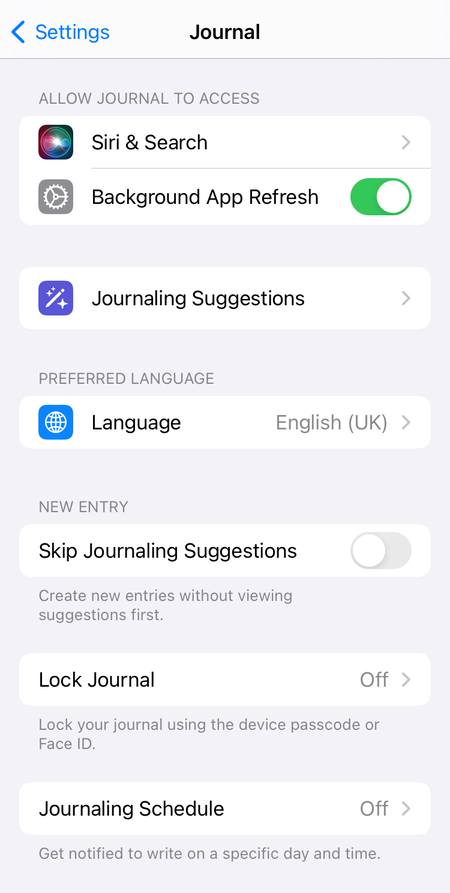
Don’t forget to adjust the privacy settings and set a time for the journal to lock if it hasn’t been used. This is particularly important if you’re using a Mac to avoid leaving it open for others to access.
Ultimately, customize your journal to fit your preferences and needs. You have the freedom to include only photos, add text, or anything else you like. You can adapt the tool to suit you and make it more rewarding. In my case, for instance, I intend to use it to keep a diary of the concerts I attend.
Related | Google Maps vs. Apple Maps: What Features Do They Have and What Are Their Main Differences?



View 0 comments