Dealing with spam and commercial calls has been a common problem for many years, even after the implementation of the CAN-SPAM Act, which sets the rules for commercial email. However, it’s likely that your phone has an effective tool to combat unsolicited calls, telephone operator calls, and potential fraud or scams.
In addition to sales pitches, there’s also a risk of receiving scam calls from unknown numbers. To protect yourself and avoid dealing with any kind of spam calls, you can use the Google call filter.
How to Use Google’s Spam Call Filter on Pixel, Motorola, and Samsung Phones
Google has its own Phone app, which is pre-installed on Google Pixel phones and is also available on other manufacturers’ devices. This app has a reliable spam filter that significantly reduces the amount of spam calls you receive after it’s activated.
When the spam filter is turned on, the app automatically blocks spam calls without notifying you. We recommend activating this feature on the official Google Phone app.
The Google Phone app is pre-installed on phones made by the company itself as well as on phones from others like Motorola. If your phone doesn’t have Google’s Phone app, you can download it from the Google Play Store.
Once you’ve installed the app, activate the spam filter by following these steps:
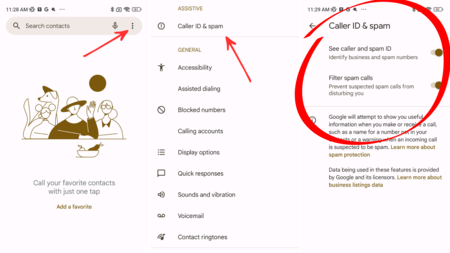
Launch the Phone app.
- Tap the three dots button in the upper right corner, then select Settings.
- Navigate to the Spam and Call Screen option and activate both Filter spam calls and See caller & spam ID.
As the name suggests, enabling the Filter spam calls option will allow the app to filter spam calls, while See caller & spam ID will provide information when a number is identified as spam, helping you to ignore such calls. Most of the time, however, the app will automatically decline spam calls.
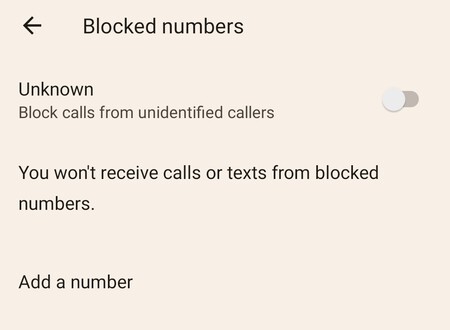
Additionally, on the main Google Phone app’s Settings screen, you’ll find the Blocked numbers feature.
This allows you to manually block specific phone numbers from calling or texting you, and you can also block calls from unknown numbers entirely. Keep in mind that if you activate this option and are expecting an important call from an unknown number, you won’t receive it.
In addition to the Google Phone app, some manufacturers often include their own spam filtering systems. For example, Samsung has its own phone app, available on Samsung Galaxy phones, with a built-in spam detection system. This is a good option if you don’t want to install another Phone app on your phone.
To activate the spam filter on Samsung mobiles, follow these steps:
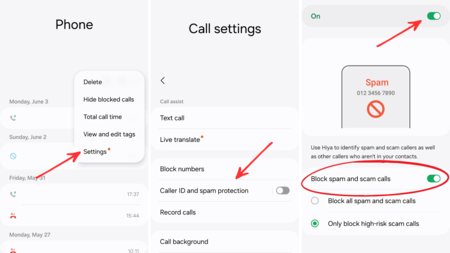
Open the Samsung Phone app.
- Tap the three dots button in the top right corner, then select Settings.
- Go to the Caller ID and spam protection option.
- Use the switch at the top of the screen to activate the feature.
After activating the function, you can customize how it works by choosing whether you want it to block only high-risk calls or all spam calls. Samsung uses the Hiya app database to detect spam and phone fraud attempts.
This article was written by Eduardo Marín and originally published in Spanish on Xataka Android.
Image | Onur Binay via Unsplash (modified)
Related | I’ve Tried Out Google’s Project Starline, and It’s the Most Amazing Video Call I’ve Ever Had


