This article will show you how to locate the Downloads folder on your device, whether it’s a phone or a computer.
Each section includes quick guides for different operating systems. You’ll also learn how to access the Downloads folder, which is usually simple.
Where’s the Downloads Folder on a Windows PC?
To find the Downloads folder on a Windows PC, open File Explorer. Type its name in the Start menu to locate it. This opens a window where you can navigate the folder system where Windows organizes files.
Inside File Explorer, look in the left column and click Downloads. By default, the Downloads folder is pinned in Windows 10 and Windows 11, so you can always access it from there.
Where’s the Downloads Folder on a Mac?
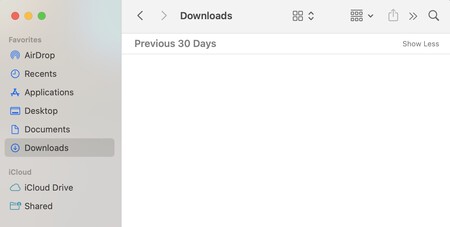
To find the Downloads folder on a Mac, open Finder. This file explorer lets you navigate the folder system where macOS organizes files.
Inside Finder, look in the left column under Favorites for the Downloads folder. If it’s not there, check under Locations. Click your Mac, then your hard drive. Inside, go to Users and open the folder with your name on it. There, you’ll find Downloads.
Where’s the Downloads Folder on Android?
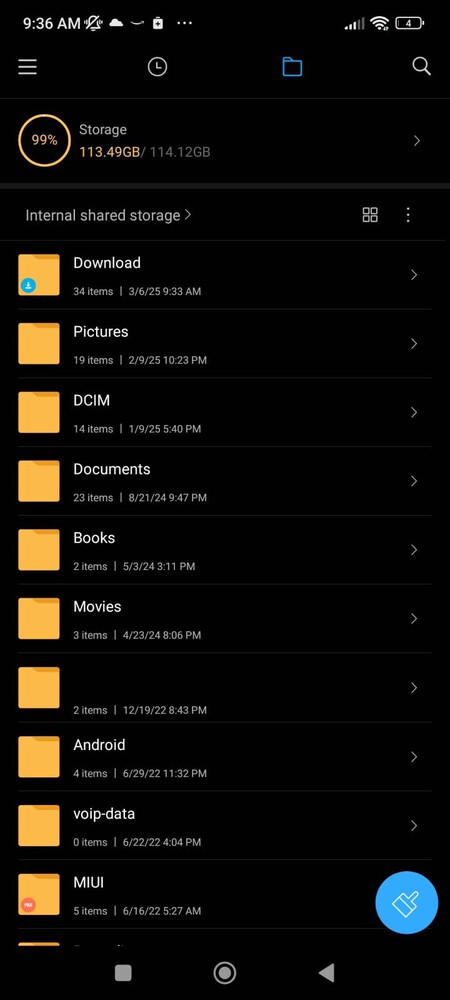
Finding the Downloads folder on Android can vary because each manufacturer has its own file explorer. You’ll need to use the one preinstalled on your phone and browse the file system to find Downloads. It’s often in a Favorites section.
If you can’t find it, you can download a file manager app, such as Files by Google, available on Google Play. Open the app, and on the main page, look for the Categories section, which includes a link to Downloads.
Where’s the Downloads Folder on an iPhone?
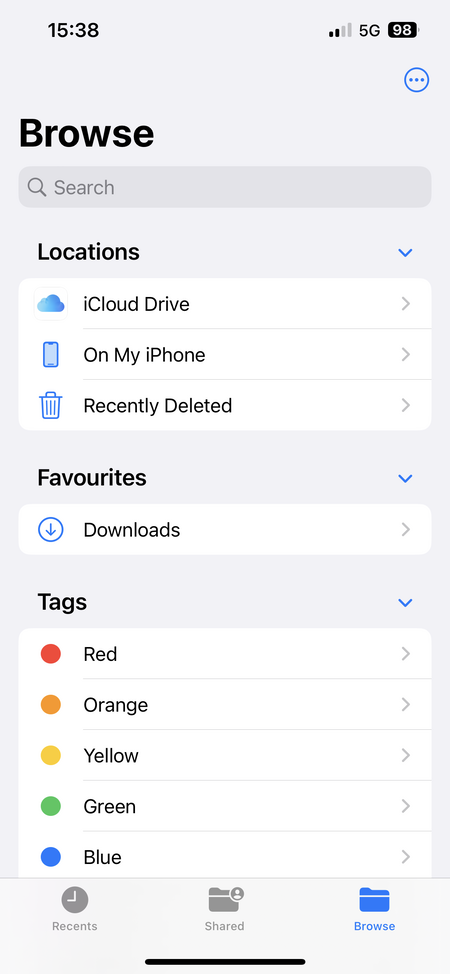
On an iPhone or iPad running iOS, open the Files app. This is Apple’s built-in file explorer for navigating internal folders.
Inside Files, tap the Browse tab at the bottom. You’ll see the option to enter the Downloads folder in the Favorites section.
Image | Noun Project edited by Xataka On




Log in to leave a comment