In this post, we’re going to explain how to use Gemini on your iPhone within the Google app, which now incorporates the company’s artificial intelligence system. While Gemini has its own app on Android, there’s no standalone app for iOS.
Instead, you can access Gemini through the general Google app, the same one you use for searching and checking out the news on Discover. There, you’ll see a new tab that allows you to use Gemini.
How to Use Gemini via iOS’s Google App
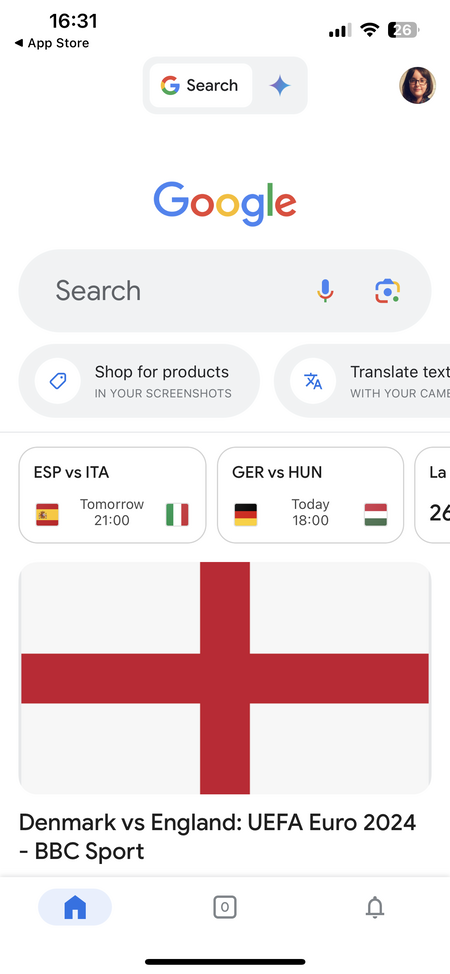
To use Gemini in your iPhone, open the Google app and look to the top where it says Search. To its right, you’ll see a new icon of a blue star that you can click on.
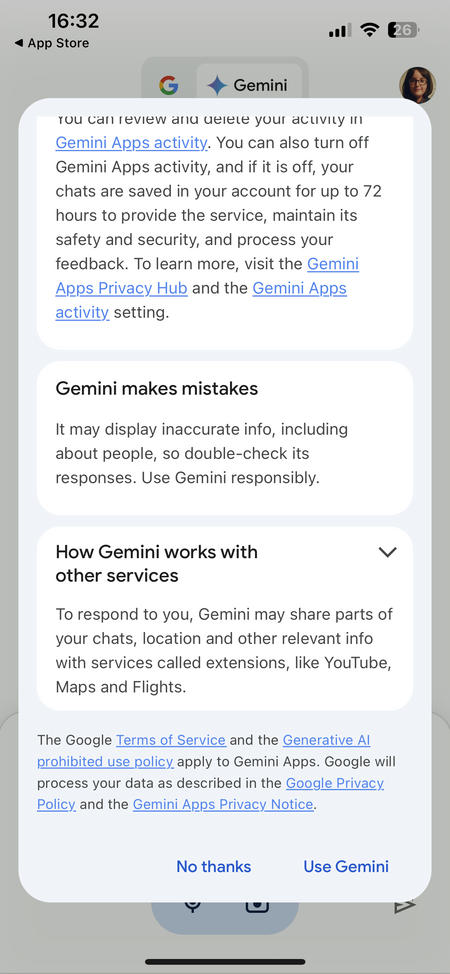
Clicking on the star will switch tabs and take you to the Gemini page. The first time you use Google’s AI tool in your iPhone, you’ll need to accept its terms and conditions. Again, this will only appear the first time.
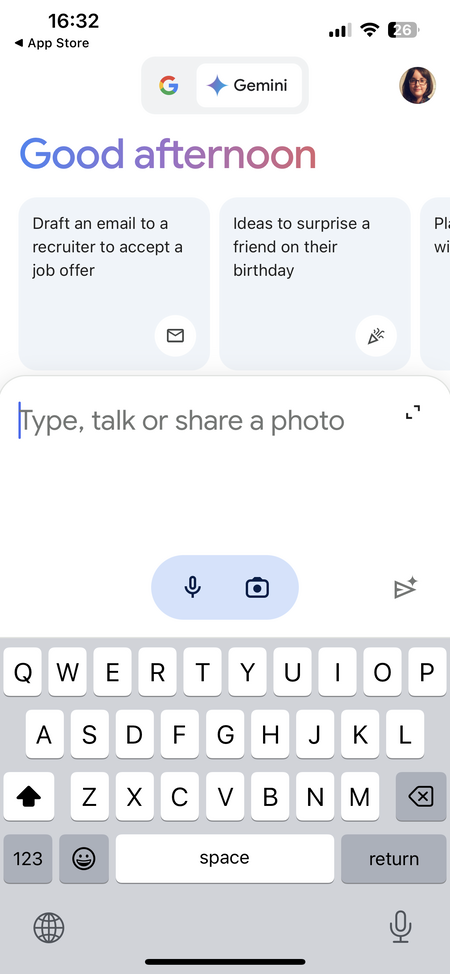
From then on, every time you want to access Gemini, simply open the Google app and click on the Gemini icon at the top. In this part of the app, you can interact with the AI, use the mic to communicate with it, or upload a photo.
Image | Ricardo Aguilar (edited)


