Here, we'll guide you through viewing an old version of a website using Google’s cache and Archive.org’s Wayback Machine website. Wayback Machine is a portal with hundreds of thousands of archived pages and snapshots of these websites over time, making it a great alternative to Google’s cache.
Although Google has made it difficult to access an old version of a website using its cache, we will explain the steps to do so. However, we recommend using the Wayback Machine, as it’s more reliable and allows you to see very old versions of a website.
See a Cached Version of a Page Using Google
You used to be able to see cached snapshots of websites from Google’s search result pages. Although this is no longer possible, you can still access them.

What you have to do is use the following address, swapping “URL” at the end for the URL of the cached website you want to visit:
http://webcache.googleusercontent.com/search?q=cache:URL
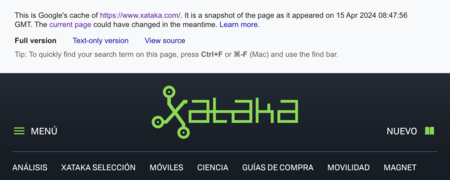
When you do this, you will see the version of the page stored in the Google cache. At the top of the site, you’ll see the cached screenshot information for the web page, telling you the day and time that the version you are viewing belongs to. Remember that only the front page of the web is saved and that if you click anywhere on the page, you will be redirected to the current version.
Older Versions Using Wayback Machine
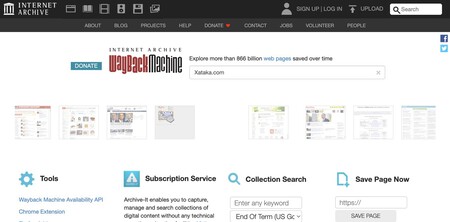
The better option is to use the Wayback Machine website, which can be found at web.archive.org. Once you’re on the site, enter the address of the web page you’re interested in and the site will search for all the versions of that page that it has stored over the past few years.
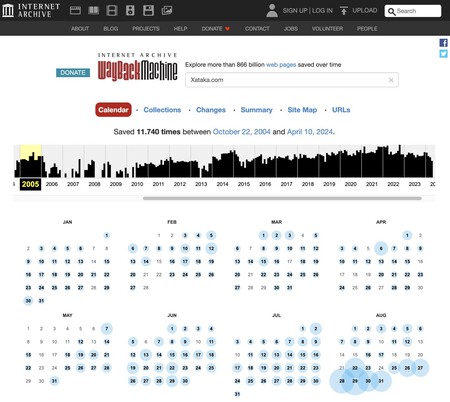
You’ll be presented with a calendar. First, you’ll need to select a year in the calendar, which will show the days when the web page was captured, represented by dots on the calendar. Click on the day and time you want to view the version of the page stored.
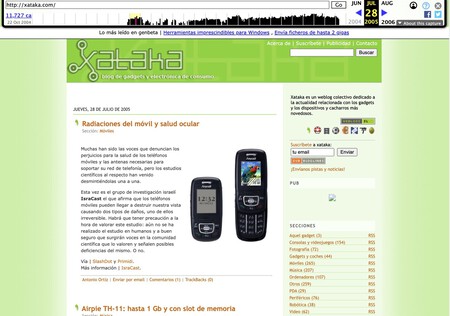
Once you’ve selected the version you want to view, you’ll be taken directly to it. As you see in the screenshot above, everything is stored, including the images. If you click on any links, the Wayback Machine will try to find a copy of that page instead of taking you to the current version. The time bar at the top of the page allows you to search for versions from different dates and continue comparing the results.
Related | 24 Old and Classic PC Games That Marked the Childhood and Youth of the Xataka Team

