In this post, we’ll go over how to install the developer beta for iOS 18, the new version of the mobile operating system Apple announced at Monday’s WWDC 2024. These steps will also be useful for the beta versions of other operating systems like iPadOS 18 or watchOS 11. All these betas are already available to download.
Before we start, please remember that it’s not recommended to install developer betas on your everyday devices. These betas are intended for developers to adapt their apps in time for the release of iOS 18.
Early betas can cause malfunctions, slowness, instability, as well as numerous bugs and glitches. The operating system will be refined over the next few months so it can be ready for the official release in September.
If you want to test features before others do, it’s better to wait for the public betas. These versions will be free of critical bugs because Apple has had time to polish them. As well as being safer to use, they're easier to install, too.
What You Need to Install Apple Developer Betas
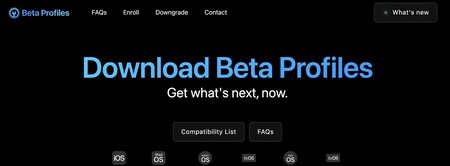
To install the developer betas for iOS and other Apple operating systems, you’ll need to have a developer profile. This means you’ll need to register on Apple’s developer portal, which you can do via the developer.apple.com website. Once you’ve registered, you’ll be able to download your profile to install it.
If you don’t have a developer profile, you can obtain one from third-party sites like betaprofiles.dev. However, be cautious because downloading profiles from these sites may lead to problems and bugs.
Again, it’s important to note that these versions aren’t recommended for everyday use. The betas for regular users will be available in a few weeks, typically in July, and are more stable. These can be downloaded without the need for additional profiles.
How to Install iOS, iPadOS, or watchOS Betas
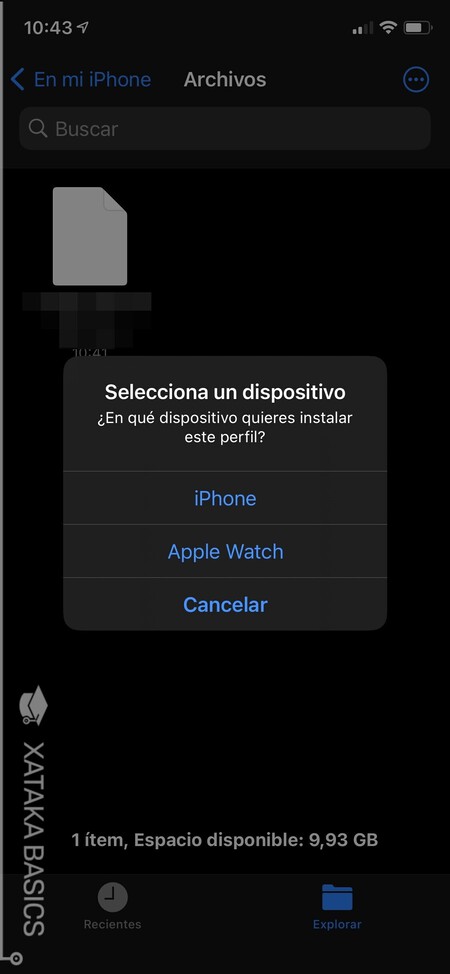
To install the beta versions of the new operating system, you'll need to get your developer profile using one of the methods mentioned above. (Note: My iPhone's language is set to Spanish). Once you have it, download it onto your iOS device and open it as a file through the Files app. When you do this, the system will prompt you to choose whether you want to install it on your iPhone or Apple Watch. Keep in mind that you’ll need to install the watchOS beta using its paired iPhone.
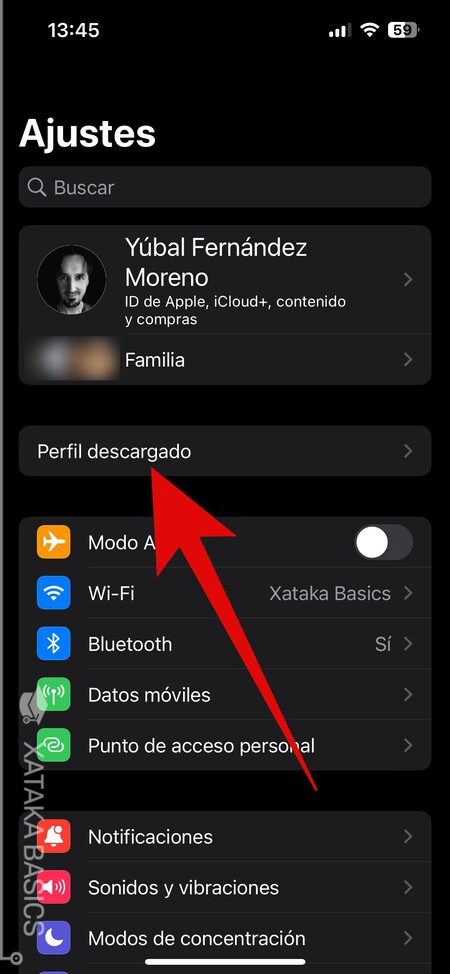
After you’ve installed the profile, navigate to Settings on the device where you've installed it. In Settings, select the Profile Downloaded option and then choose the Install button that appears to complete the installation process. The installation is straightforward and will begin by prompting you to enter your phone’s security password to confirm ownership.

After installing the profile, your device will be ready. All that’s left to do is restart it. Once it's restarted, you just need to check for new software updates. That where you’ll see the developer beta, just like any other iOS update. You can find updates under the Software Update option in the General category of your device’s settings.
In this guide, we’ve provided steps for downloading a developer beta for an iPhone, but the process is identical for an Apple Watch or iPad. The only difference is that the profile for the Apple Watch will need to be downloaded to the iPhone it’s paired with. Everything else remains the same.



Log in to leave a comment