If you want to delete or remove your Instagram account for good, there is a slightly hidden procedure that you need to be aware of. On paper, Instagram only allows you to deactivate your account temporarily. But what if you want to delete your account permanently?
The process of deleting your Instagram account permanently is relatively simple and can be done through two options – via Meta’s account management page or using the old method, which is a bit harder to find.
Before you decide to delete your account, it’s crucial to understand that you’ll have a grace period of about two months to change your mind. Once you delete your account, you’ll be logged out from Instagram on all devices. To prevent your account from being reactivated, make sure not to log in again.
Therefore, it’s important that you’re absolutely certain about deleting your account instead of temporarily deactivating it. This might also be the right time to save your photos and videos to your computer.
Delete Your Instagram Account From the Accounts Center
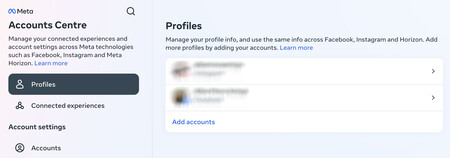
Let’s start with the most recent method, which uses Meta’s Accounts Center. To access the Accounts Center, go to accountscenter.instagram.com. Then, click on Personal details under Account settings.
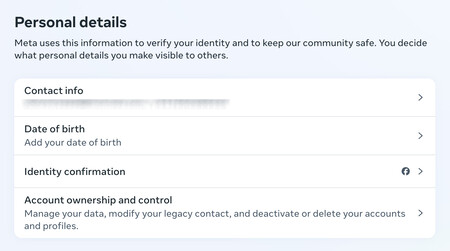
Once in the Personal details window, you’ll see your phone number and date of birth. Click on Account ownership and control.
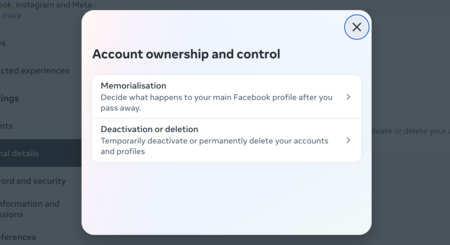
The Account ownership and control window will open. Click Deactivation or deletion, which is one of the two options available at the time of writing.
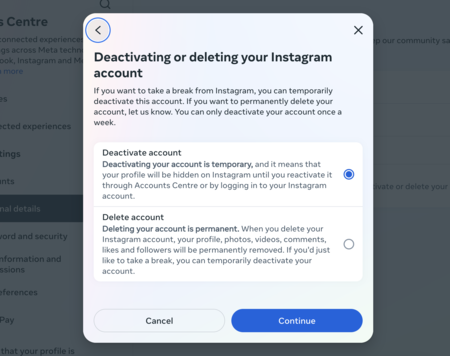
On the next page, choose the name of the account you want to delete. Once you do that, you’ll be able to choose whether you want to temporarily deactivate or permanently delete your Instagram account. Then, click on Continue.
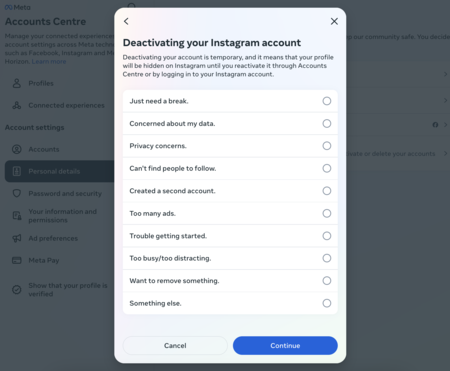
Next, enter your password and choose the reason for deleting or deactivating your account. You can choose any option you want, including Something else if you don’t want to explain your reasons at all.
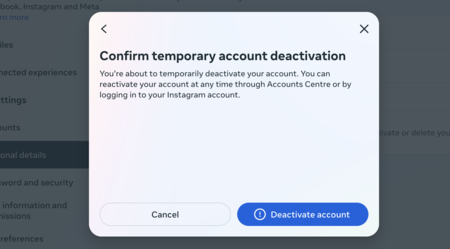
Finally, you’ll be redirected to the last confirmation page, where you’ll have to confirm you want to temporarily deactivate or permanently delete your account.
Use the Old Method
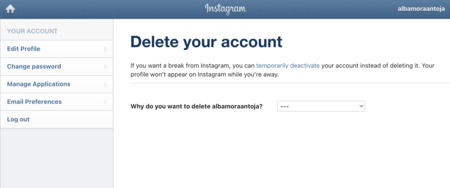
Although Meta’s idea is to unify methods, as of today, you can still delete your account using the old method. To do this, you need to visit www.instagram.com/accounts/remove/request/permanent/, which is Instagram’s page to specifically do this, even if they don’t advertise it too much. If you’re logged into your Instagram account, the page will automatically recognize you and you’ll only need to follow a three-click process.
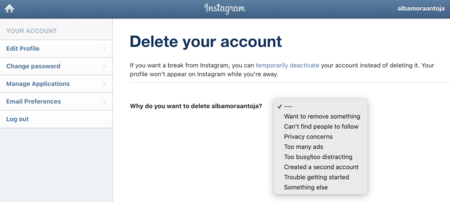
First, you’ll need to tell Instagram why you want to leave by answering the question Why do you want to delete [your account]?. Click on the drop-down box to your right to choose the reason why you want to delete your account. Depending on your answer, Instagram may offer you an alternative solution to convince you to stay.
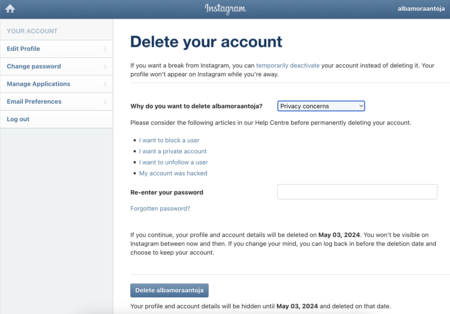
Once you’ve chosen your answer, you’ll see a new box prompting you to re-enter your password. After you’ve done that, click on the Delete button at the bottom of the page, just below where it says the day your account will be deleted.
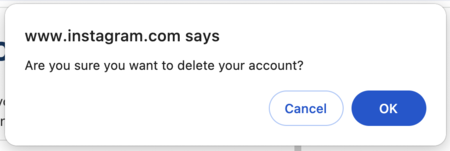
Instagram will ask you to confirm that you want to delete your account. Click on the OK button to confirm, then your session will be closed. If you don’t log back in before the day Instagram says your account will be deleted, your photos, comments, likes, friends, and all your data will be permanently deleted, and you’ll not be able to recover them.

