In this guide, we will explain how to check a link before opening it. This will help you avoid visiting dangerous websites or downloading viruses onto your device. These days, it can be difficult to know where a link will take you, especially if it’s been shortened using a URL shortener.
Here, you’ll find some quick and easy tips to help you protect yourself online. You can use these tips to either determine where a link will take you or investigate whether a website or shortened URL is safe. Here’s the information you need–it’s up to you to decide what to do with it.
Hover Over the Link
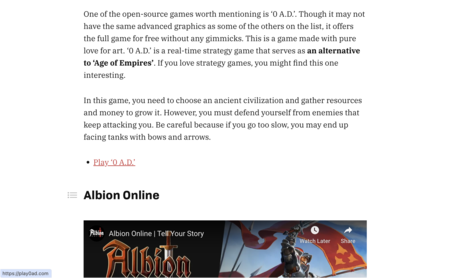
Although this feature has been available in web browsers for many years, many people might not be aware of it. By simply hovering your mouse pointer over a link, you can see the URL address that the link points to at the bottom of your browser. Don’t click on it, just hover over it.
This is particularly useful when the link is embedded in the website copy and you are unsure where it will take you. In some cases, the copy may even show a different URL than the one it redirects you to. Therefore, quickly checking the link by hovering your mouse over it is always a good idea.
Visit the URL’s Domain
Let’s picture this–there’s a link that redirects you to “banana.com/xataka”, and you’re unsure whether this website really belongs to Xataka or whether it’s a promotion site. You can verify its authenticity by visiting the domain in that link, i.e. banana.com.
By doing this, you can check the security of the website where the link is hosted. Although a seemingly safe website does not guarantee legitimacy, with a little observation, you can identify any suspicious or unusual activity associated with the link.
Inspect the Website’s Code
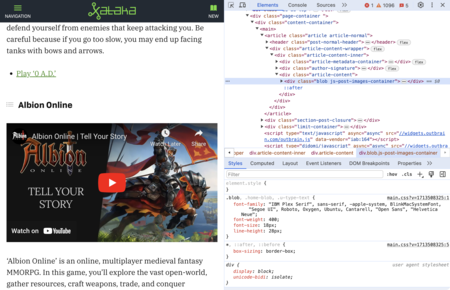
Alternatively, you can inspect the code of the website you’re visiting. Right-click on a blank space on the web page or on a link and select Inspect. This will open a window on the right side of the web page where you’ll find a lot of useful information.
Go to the Elements tab to see the internal code of the website you are visiting. If you right-click on a link, the HTML code of the website where the link is written will be displayed. By doing this, you can ensure where the link on the page takes you and verify all the other links on the website.
Use a Website Link Analyzer
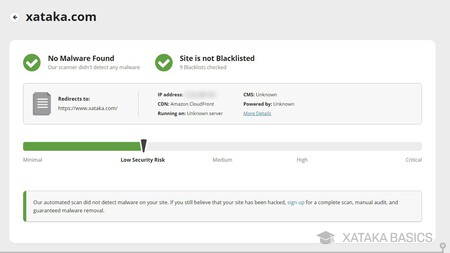
If you come across a suspicious website and don’t want to risk it, there’s another resource you can use: an online tool that analyzes URL addresses to see how dangerous they are. Different web pages are available on the Internet for this purpose, and all you have to do is enter the page you want to analyze.
We recommend using sitecheck.sucuri.net, which provides you with data about the site’s location and a security meter. Other similar websites that you can use include urlvoid.com, virustotal.com, and scanner.pcrisk.com.
Analyze Shortened Links
It can be quite challenging to analyze links that use URL-shortening services. However, some websites specialize in checking shortened links and informing you whether they are safe. You can try typing the shortened link on sites like urlxray.com, unshorten.it or checkshorturl.com. These websites can help you determine if the links are safe or not.
Related | How to See Old Versions of a Website: View Google’s Cached Pages or Visit Archive.org


Log in to leave a comment