In the following lines, we will explain what the GCam application is, a suitable alternative to the native camera of your mobile phone. We will also briefly mention how to install it on your Android phone since it is an exclusive application for this operating system.
We will try to make this article as simple and accessible as possible, with basic explanations, so less experienced users can understand everything. Also, we will explain what GCam is, where it comes from, and how to install it. The installation depends in part on the phone you have, as it is an independent project that is not compatible with all models.
What Is GCam
GCam is an independent project that aims to adapt the camera of the Google Pixel phones to other Android devices so that they can benefit from the photographic quality that Google phones have always been known for.
In the Android world, there are different phone manufacturers, and each one usually has its camera application for its devices. Among the manufacturers, Google is one of the ones that treat its cameras the best. Its Pixel phones are famous for being able to take the best photos thanks to all the algorithms and automatic processing of the shots.
That’s why, even in the same lighting conditions and auto mode, the Pixel usually takes better photos than most. But there’s a problem: the camera technology is exclusive to Pixel phones, and there’s no app that lets you use it on other devices. But here is where GCam comes into play.
GCam is a community project where users around the world get the camera code from Pixel phones and try to adapt it to work on other mobiles. They tend to focus on the most popular phones.
Another thing to keep in mind is that the development for each device is usually done by teams of different people, and they are independent developers. They don’t have the money of big companies, nor the time, so some versions of GCam may be unstable or not work properly.
So, it’s an app that you must download and install manually, and it may have some bugs. Only some phones are supported, but once you install it, the quality of the photos you take will improve considerably.
How to Install GCam
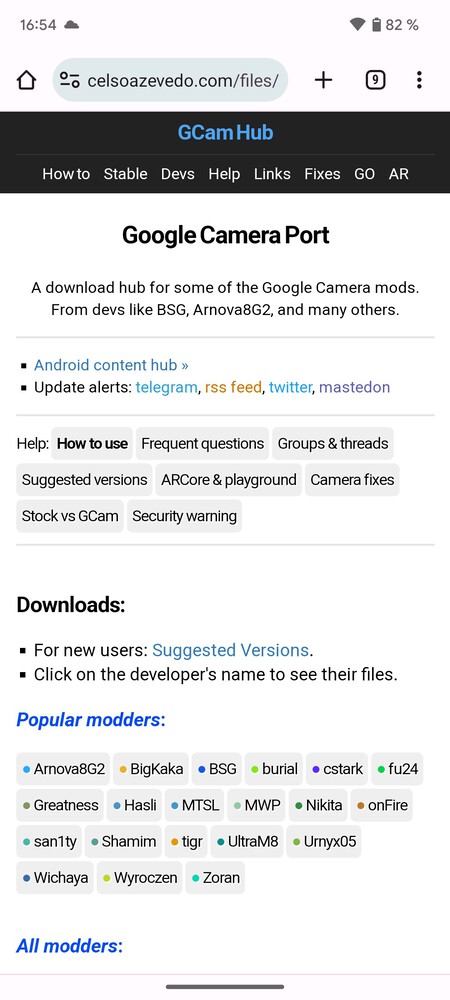
To download this camera on your mobile, the first thing you must do is enter the page where all versions of GCam, known as GCam, are located. The web is celsoazevedo.com/files/android/google-camera, and once inside click on the Devs section at the top.
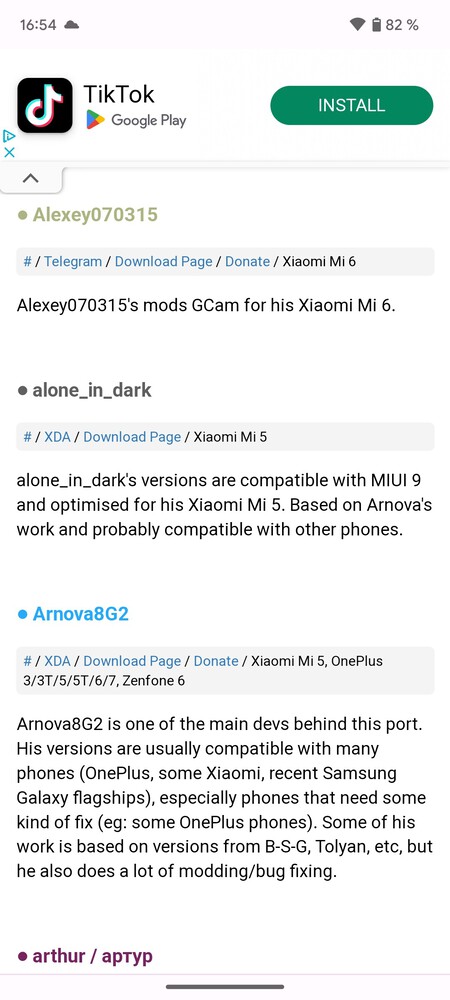
This will take you to a page where you will see a series of links above with code names. Each name belongs to a project, a version of GCam for a specific device. Below you have the list of each name and what device it is compatible with. The first thing you need to do here is to look if there is a version for your phone. If you find it, click on the Download Page button below the modder’s name.
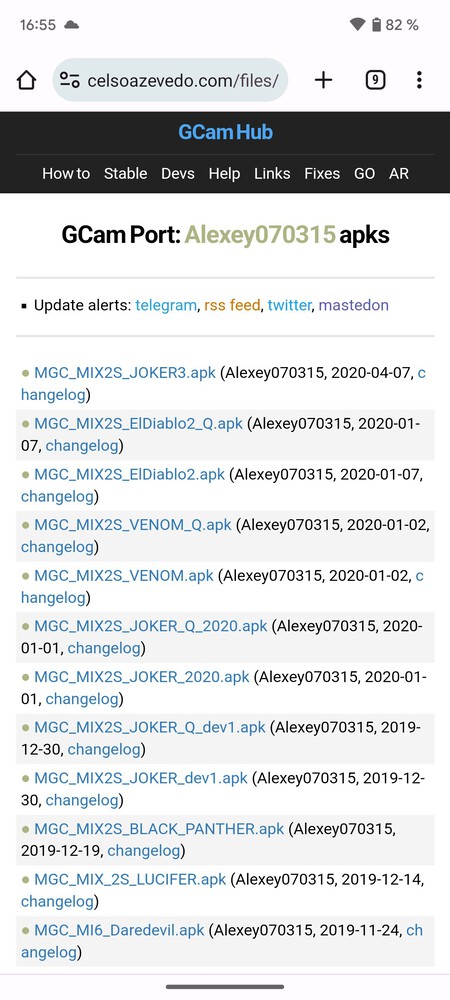
Clicking on the name of the project will take you to its latest version page. Note that we use a specific one, but you don’t have to select the same. Choose the one that corresponds to your phone if you have one. Once inside, you will see a list of versions at the bottom. Now, click on the latest available, which will be the APK file with a higher number or with the latest date.
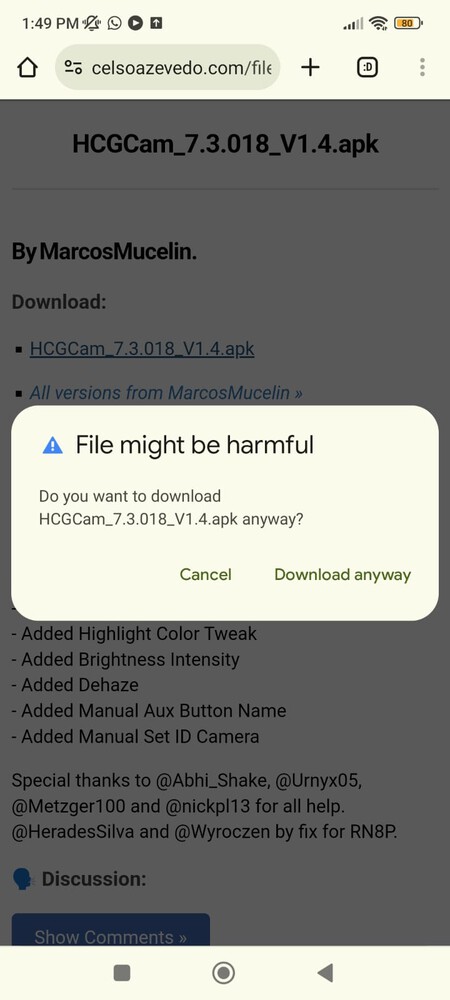
This action will take you to another page. There, simply click on the APK file link above to start the download. The option below the link is to return to the index. Your browser will display a dialog asking if you want to download the file. Accept the download.
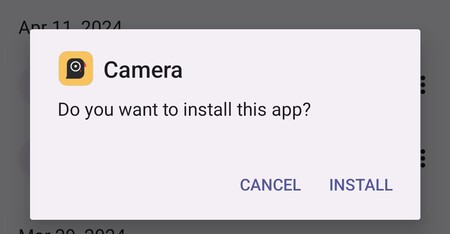
Now, simply open the Android APK file and complete the installation of the camera app it contains. At this point, Android may also ask you to give it permission to install APK files, so follow the steps to do so when prompted.
Related | The 21 Best Free Offline Games for Your Android or iPhone



Log in to leave a comment