Although we live in the era of touch screens, physical buttons are still necessary and particularly useful for some essential functions, such as turning your phone screen on and off the screen and controlling the volume of the music you're listening to. However, modern mobile phones have only three or four buttons on their sides.
Samsung Galaxy phones, however, have an additional secret "button" on the back that you're probably not taking advantage of. The button can be used for fast access to your favorite apps or for actions on your phone that normally require pressing multiple buttons at the same time, like taking a screenshot. Here's how to use it.
How to Use the Hidden “Button” on the Back of Your Samsung Galaxy Phone
The hidden “button” on the back isn’t physical. The phone uses sensors to detect gestures in an area on the back of the device and interpret them as commands. It’s available on Samsung Galaxy phones and other Android OS devices.
The advantage of this button is that it serves as a shortcut that allows you to configure up to two actions, depending on the number of taps. These are the functions you can configure on the back button of a Samsung Galaxy phone:
- Taking a screenshot (or taking a screenshot and sharing it).
- Accessing the voice assistant you use on the phone.
- Opening an app as a floating window.
- Showing notifications.
- Showing recent apps (multitasking screen).
- Going back.
- Opening an app.
Samsung hasn’t enabled this feature on phone by default. As such, you have to download the official Good Lock app from the Galaxy Store App Store or the Google Play Store.
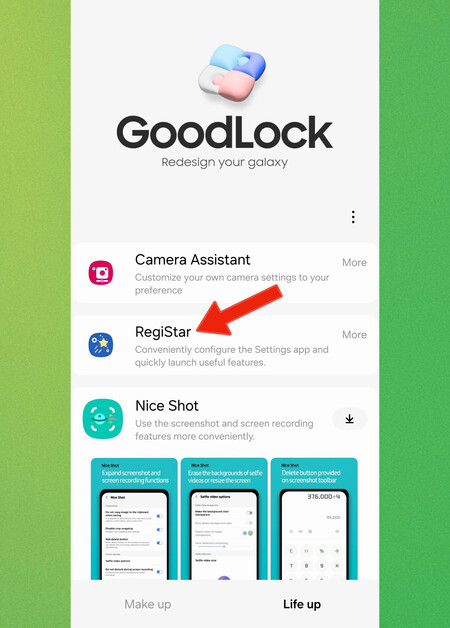
After downloading Good Lock, go to the Life up tab, look for the RegiStar module, and install it.
If You’ve Already Installed the RegiStar Module, Access It and Do the Following
- Click on the Back-Tap action.
- Activate this function.
- Then, you have to configure two options: Double Tap (two taps) and Triple Tap (three taps).
- You can also adjust the sensitivity level you want for touch detection. It’s advisable to set it at the highest possible level if you’re using a phone case.

You can choose a different action for each gesture. For example, in my case, I set a double tap to open the Camera app and a triple tap to open WhatsApp. Occasionally, I change this gesture to another more helpful action for my daily life.
The list of available actions is extensive, which means that you have more versatility when using Samsung Galaxy phones.
Image | Alejandro Alcolea for Xataka On
Related | Samsung Galaxy S24 Ultra Review: AI Was the Secret to Become the Best Android on the Market Again


