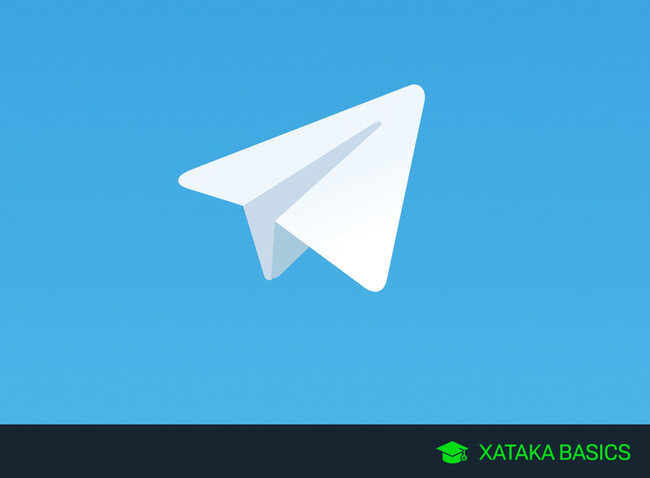
You don’t need a phone number to use Telegram, here’s how to do it.
In this article, we will explain how to use Telegram without a phone number. In fact, one of the biggest advantages of this messaging platform over WhatsApp is that you don’t have to give your number to anyone who wants to write to you, which gives you extra privacy.
Keep in mind that you always need a phone number to register in the application, and every time you want to log in to a Telegram client, this phone will receive the confirmation code. So, you need to have a number linked to your account, although you do not need to give it to contact other users.
Log In to Telegram Without a Phone
Telegram has clients on all kinds of devices, including computers. You do not need to have a SIM card with a number, but to log in, you need to have a mobile phone nearby with the number you registered with or with which the session has already started. This is the number you will need to enter during the login process. You can enter the number even if you are not using it on the device you want to log in to.
When you enter your phone number to identify the user you want to log in with, Telegram will send the login code as a chat within the app, so all you need to do is have a logged-in device nearby to access the code and place it on the device you want to log in with.
However, if you do not have a registered device nearby, request the registration code via SMS. In this case, you will need a mobile phone with the number you registered with nearby to read such code.
Once you have completed the login, your session will remain logged in until you close it from the device you are using or on another device. So, you no longer must worry about having a phone or computer near this new device to use it.
As we said, to register, you must give your mobile number to Telegram. It's a hassle, but that's because the number becomes your identifier, even if you change your user. You could generate a temporary number on a website, but since you might need it later to log in, it's not worth the hassle. Another option is to use a virtual number.
To Keep Your Number Private, Create a User Name
Telegram also allows you to create an alias or username. It will be enough to search for this username for someone to find you in the application, so it will no longer be necessary to give them your phone number. You can save other users in the Telegram address book even if you do not have their phone number, so you will not lose contact if they do not give you their mobile number. To configure it, go to the Settings option of the application.
Once inside the Settings, click the Username option in the Account section. If you have already created an alias, you can edit it here. If you don't have one, it will appear blank so you can establish it for the first time.
Now, type the username you want. You can use letters from A to Z, underscores, and numbers from 0 to 9. Try not to make it extremely long or difficult, because people you want to contact will have to enter their search engine to talk to you.
How to Prevent Other Users from Seeing Your Number
Telegram also allows you to hide your phone number, so people can’t see it if they’ve already found you. You can hide it from everyone, leave it visible, or make it visible only to your contacts, and you can also add exceptions. To do this, go back to the app’s Settings option.
In Settings, go to the Settings section under the Account section. There, click Privacy and Security options to access the settings related to these two topics.
In Privacy and Security, you will now need to click on the Phone Number option, which you will see in the Privacy category that appears first.
You will enter the settings screen for who can see your phone number. First, you can choose who can see your number and then select options for everyone to see it, only your contacts and no one. You can also add exceptions so that there are contacts who can never see your number or always see it regardless of your settings.
Related | How to Transfer Stickers From Telegram to WhatsApp Quickly and Easily With Sticker Maker
See all comments on https://www.xatakaon.com
SEE 0 Comment