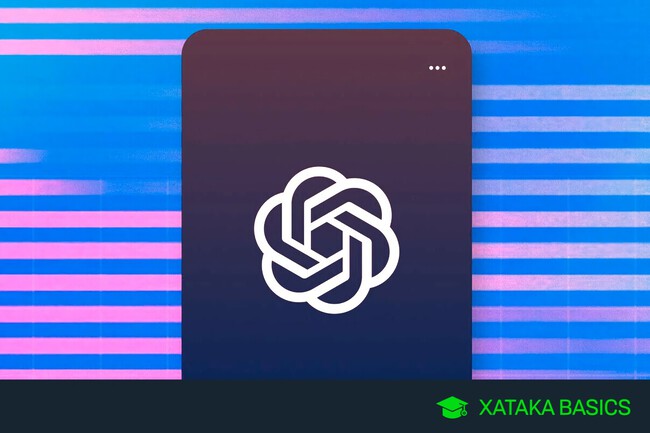
Make the most of this AI and save time.
With this article, we want to help you create Excel formulas with ChatGPT by telling you how to structure the prompt. And, of course, our recommendations will work for other assistants such as LuzIA, Microsoft Copilot, Google Gemini, and also ChatGPT Plus with GPT-4.
With this guide, you don’t need to give ChatGPT the table data you want to create a formula for. You just need to describe to the AI what kind of data you have and what you want to achieve. I know this can be a bit overwhelming, but let’s try to explain it understandably.
Excel Formulas With ChatGPT
You should know that there are no predefined and technical instructions for creating Excel formulas. On the contrary, you should think that you are talking to a person who will explain to you how to create the formula. For this reason, use colloquial language when describing what you want the formula to do.
If you are not sure how to ask ChatGPT to generate the formula, you can make a general request of what you want to achieve. For example, you can ask something like “generate the formula in Excel to search a column for the value X.”
When you do this, ChatGPT will not give you a concrete formula but a structure and an explanation of all the values you should use. Its answer is the skeleton of the formula, explaining the types of values.
But you can also create a more precise formula for a specific case, as long as you know how to explain to ChatGPT the column’s structure or table where you want to put the formula. If you want to create a formula that you can copy and paste, you must specify the locations within the table correctly.
For example, you can write a query or prompt such as: “I have an Excel column C with numeric data in each of the rows (up to 200), and I want to generate a formula that is in cell E5 that says how many of these values are equal to 5.” By specifying the column and cell you want to act on, the IA will generate a formula you can copy and paste.
And that's it. Remember that you can ask ChatGPT to tell you what formula to use so you can copy and paste it, or you can just ask for the type of formula you want and get some sort of guide to creating it.
You can also ask it to create a table with all the information and then apply formulas to filter data. You can do almost anything, from asking it to use a formula to turn numbers into barcodes to asking it how to eliminate duplicates in a data table.
One last tip: check the formulas before applying them or use a formula to verify the results. AI systems are not infallible and could show formulas that don’t work as if they were real.
Related | Humanize AI: How to Make Your Texts Generated by ChatGPT and Other Services More Natural
See all comments on https://www.xatakaon.com
SEE 0 Comment